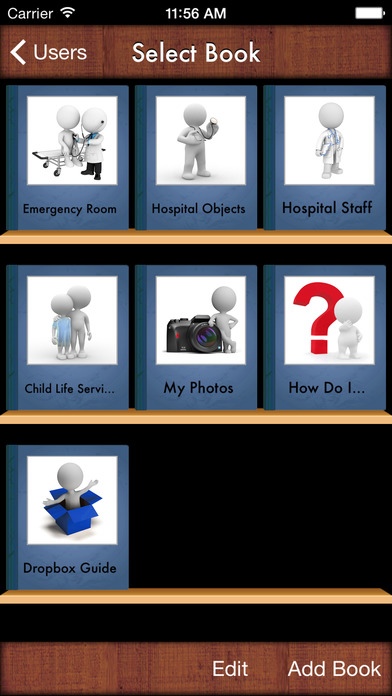i Get... Going to the Hospital and Accessing Child Life Services with Medical Photo Vocabulary and Preparation Books 3.8.5
Paid Version
Publisher Description
i Get Going to the Hospital is an application providing a photo story for individuals that need help understanding the process of being admitted to the hospital. In addition photo books about child life services as well as objects and staff members relative to the hospital are included. Health care professionals and parents can add personal photos, text and audio to all the books included or create custom books at your facility to help prepare children for hospital services/procedures. Typically developing young children having to go to the hospital for the first time and individuals with developmental delays will benefit from this interactive application. A Child Life Specialist MUST HAVE app!!! Create your own on-the-go photo library of preparation books with step -by-step stories for use in any healthcare field and share them with colleagues and parents of patients via email as PDF documents that they can print out and go over with children or email books as data files that can be imported on their own devices as long as they have this app. Social Stories can be created for individuals by using preparation books and adding the personal photos of the child/patient to show them what will happen at the hospital. Social Stories are used with typical and special needs children to help them relate. A Social Story describes a situation, skill, or concept in terms of relevant social cues, perspectives, and common responses in a specifically defined style and format. The goal of a Social Story is to share accurate social information in a patient and reassuring manner that is easily understood by its audience. Also photo memory books can be made for children to reflect on their experience and how brave they were during their procedure/stay at the hospital. MULTIPLE USERS/CATEGORIES FEATURE: -Add unlimited users/categories -Add users/categories photo -Edit/delete users/categories PRE-MADE BOOKS INCLUDED: -Emergency Room - 27 photos sequencing a visit to the Emergency Room -Hospital Objects -30 photos of objects found in the hospital -Hospital Staff - 11 photos of hospital staff members -Child Life Services -12 pages explaining Child Life Services -My Photos - Blank book to add your own photos -How Do I... - Instructions for app -Dropbox Guide Instructions for backing up books. BOOK FEATURES: -Add custom books with blank book template -Copy book already made as template for the same user or another user from the list of all books within the app -Hide books to focus on preferred books -Change order of books in edit section -Book Exporting Feature -Hold down book title page and prompt will appear to email a book as a PDF document allowing book to be printed out or -Hold down book title page and choose to export a the book data via email so that a user with the same app can load your book on their device. PAGE FEATURES: -Edit all pages included in pre-made books with personalized photo, title and subtitle text and recorded audio. -Add additional custom pages to pre-made books and custom books -Add custom photos, title, subtitle text and recorded audio to each page -Hide pages -Change order of pages -Drag & Drop book pages while viewing books -Check mark on page when done by tapping photo OR -Change option from check mark appearing on photo to play your recorded audio when page photo is tapped on page. Option to change is in settings -Uncheck button in page edit section to clear all check marks at one time -When all pages are check marked the book title page is check marked -Swipe Page button added to turn off swiping feature so that the arrows have to be used to turn the pages. LOCKING FEATURE: -Lock with numeric pass code to avoid anyone changing data -Reset pass code in the settings section if you forget it SAVE AND SHARE YOUR BOOKS: -Dropbox feature in settings allows user to link to Dropbox to backup all the books created and share books with colleagues or parents.
Requires iOS 7.1 or later. Compatible with iPhone, iPad, and iPod touch.
About i Get... Going to the Hospital and Accessing Child Life Services with Medical Photo Vocabulary and Preparation Books
i Get... Going to the Hospital and Accessing Child Life Services with Medical Photo Vocabulary and Preparation Books is a paid app for iOS published in the Health & Nutrition list of apps, part of Home & Hobby.
The company that develops i Get... Going to the Hospital and Accessing Child Life Services with Medical Photo Vocabulary and Preparation Books is I Get It, LLC. The latest version released by its developer is 3.8.5.
To install i Get... Going to the Hospital and Accessing Child Life Services with Medical Photo Vocabulary and Preparation Books on your iOS device, just click the green Continue To App button above to start the installation process. The app is listed on our website since 2014-07-25 and was downloaded 4 times. We have already checked if the download link is safe, however for your own protection we recommend that you scan the downloaded app with your antivirus. Your antivirus may detect the i Get... Going to the Hospital and Accessing Child Life Services with Medical Photo Vocabulary and Preparation Books as malware if the download link is broken.
How to install i Get... Going to the Hospital and Accessing Child Life Services with Medical Photo Vocabulary and Preparation Books on your iOS device:
- Click on the Continue To App button on our website. This will redirect you to the App Store.
- Once the i Get... Going to the Hospital and Accessing Child Life Services with Medical Photo Vocabulary and Preparation Books is shown in the iTunes listing of your iOS device, you can start its download and installation. Tap on the GET button to the right of the app to start downloading it.
- If you are not logged-in the iOS appstore app, you'll be prompted for your your Apple ID and/or password.
- After i Get... Going to the Hospital and Accessing Child Life Services with Medical Photo Vocabulary and Preparation Books is downloaded, you'll see an INSTALL button to the right. Tap on it to start the actual installation of the iOS app.
- Once installation is finished you can tap on the OPEN button to start it. Its icon will also be added to your device home screen.